From My Twitter Feed: New Echolink For Mac
Ham radio operators like myself who own Macs learn very quickly that most applications and utilities that cater to this hobby are designed to run on Windows PCs. However, because Mac users can easily run Windows using virtualization software such as Parallels, VMware, or VirtualBox, the limitations are not insurmountable. In some instances, like the following case study involving EchoLink, implementation of a basic networking procedure is all that’s needed. What is EchoLink®? EchoLink is a software program that allows licensed amateur radio operators to communicate with other hams using Voice over IP technology.


The software allows worldwide connections to be made between stations, or from computer or cell phone (Android or iPhone) to station. There are over 200,000 validated users worldwide in 151 of the world’s 193 nations — with about 6,000 online at any given time. Above: Parallels’ Hardware Configuration Menu Configuring EchoLink for use in Windows requires port forwarding on the router. As noted on a posted on the Parallels web site, Bridged Ethernet mode (in contrast to the Shared Networking option), allows users to specify port forwarding rules for virtual machines running on your Mac, which can be useful when running HTTP, FTP, or other types of servers in virtual machines.
Your router or firewall must allow inbound and outbound UDP communication on ports 5198 and 5199 in order for EchoLink to work properly. While EchoLink states that outbound TCP must also be set to use port 5200, I found that I didn’t have to include this entry in my router (your situation may be different). If you are using a home network router, you will also need to configure the router to forward UDP ports 5198 and 5199 to the PC on which EchoLink is running. IP Addresses That You Need To Know Identification of different electronic devices that require Internet connectivity is managed using a standardized addressing scheme known as an (IP). While Internet Protocol Version 4 has been around for many years and is familiar to a wide audience, the proliferation of electronic devices worldwide has caused this system to run out of available IP addresses. As a result, a more advanced system known as Internet Protocol Version 6 (IPv6) has been introduced that will eventually replace IPv4.
However, when configuring EchoLink for use over the Internet, you need to obtain two sets of IPv4 addresses. IPv4 address of your network router as seen on the Mac. IPv4 address of the virtual machine as seen in Windows.
There are various methods for obtaining this information. To obtain the router’s IPv4 address using your Mac, open System Preferences and click on the Network pane. To obtain the IPv4 address that your Windows virtual machine is using, from the Start menu and type cmd then press RETURN to bring up a Command Line window. Next to the command prompt, type ipconfig RETURN key. Write down the IPv4 address shown in the command window. Afterward, type exit RETURN to close the command window. Make sure your virtual machine is configured for Bridged Networking first before determining your Windows IPv4 address using the instructions shown above.
Otherwise, you’ll obtain an IP address that won’t work with EchoLink. Router Configuration By following the above instructions, you now have the IPv4 addresses of your router and Windows virtual machine.
Both IP addresses will be entered into your router on the port forwarding configuration page. In fact, each IP will appear twice: once as the Source IP and the second time as the Destination IP. Allow UDP destination ports 5198 and 5199 between your router and PC in both directions Allow TCP (source port any, destination port 5200) from PC to router; this setting may be unnecessary Instructions for setting up port forwarding varies from router to router. In many cases, configuration menus can be accessed by typing the IP address of the router into a browser window and authenticating using an admin name and password. If you’re using an AirPort base station, you can make the necessary changes by opening the that can be found in the Utilities folder. You may need to reboot your router in order for the changes to take effect. Final Step: Test EchoLink In Windows, install EchoLink and enter your ham radio credentials as prompted by the program.
Once your account has been verified, select Tools, then choose Firewall/Router Tester from the dropdown menu. If you’ve configured everything correctly, you’ll receive a PASS message in the popup window.
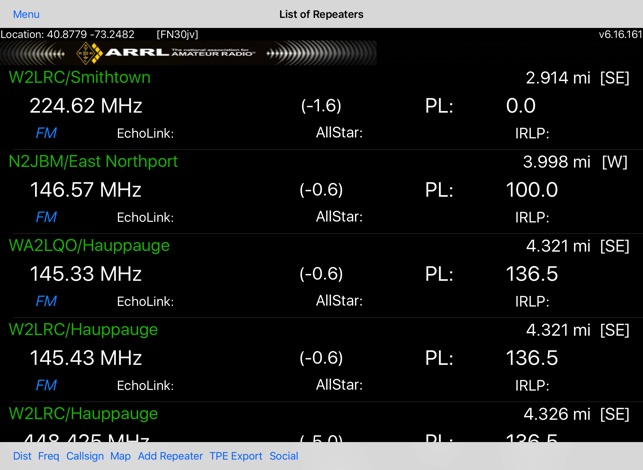
The WSJT project currently includes five programs designed for amateur radio communication using state of the art digital techniques. Typical applications include meteor scatter, EME ('moonbounce'), and QRP communication at HF. Summary Program Descriptions: WSJT: Modes JTMS, FSK441, ISCAT, JT6M, JT65, JT4, Echo, CW.
Optimized for meteor scanner, ionospheric scatter, and EME at VHF/UHF/Microwaves. WSJT-X: Modes JT65, JT9. Primarily for use at HF. MAP65: For EME an VHF and higher frequencies. Implements a panoramic, polarization-matching receiver for JT65. WSPR: Probe potential propagation paths using low-power transmissions. WSPR-X: Experimental version of WSPR, including the slow mode WSPR-15.
Source code is maintained here SourceForge. For installable end-user packages please go to the WSJT web site at the link below. A cross platform Python frequency scanning GUI for USB TV dongles, using the OsmoSDR rtl-sdr library. In other words a cheap, simple Spectrum Analyser. More information can be found at: An installer and standalone versions for Windows are located here: Sources are available on GitHub:.
The up to date installer is no longer maintained on this site and can now be found at. JTSDK is a pre-configured collection of open source cross platform development frameworks, Gnu tools, libraries and custom written scripts designed to ease compiling WSJT applications and documentation from source code. WINDOWS APPLICATIONS -.
JTSDK-QT.: WSJT-X, WSPR-X and MAP65. JTSDK-PY.: WSJT and WSPR. JTSDK-DOC.: All WSJT Documentation. JTSDK-MSYS.: General Compiling LINUX APPLICATIONS -.
JTSDK-Nix.: WSJT, WSJT-X and WSPR. Mirror directly approved by Phil Karn, KA9Q.
Echolink App Download
The KA9Q NOS TCP/IP package began life way back in 1985 on a surplus Xerox 820 computer board running CP/M with a 4 MHz Zilog Z-80 CPU, 64KB of RAM and a 8' floppy drive holding all of 243KB. Later, it moved to the IBM PC with the 8088 and 80286 CPUs running MS-DOS.
KA9Q NOS was only the second known implementation of the Internet protocols for low-end computers. Unlike PC/IP, KA9Q NOS could simultaneously act as an Internet client, a server and an IP packet router, and handle multiple client and server sessions. KA9Q NOS attracted many contributors and became widely used throughout the 1980s and 1990s in amateur packet radio and various educational projects. In a way, it was the Linux of its day. KA9Q NOS became the basis for several low-end commercial dialup terminal servers and routers.
It influenced the development of the Internet protocols and implementations, including the Linux kernel. This is a remastered version of Ubuntu Linux. There are 32-bit and 64-bit versions available. UPDATE: V22 is in progress (Nov 2018). This version contains a lot of amateur radio software including Fldigi, NBEMS, Gpredict, earthtrack, xcwcp and qrq, XLog and cqrlog, flrig and grig, xnec2c, flmoxgen, aa-analyzer, owx, VOACAP, glfer, Xastir, gqrx, gEDA, GNU Radio Companion, quisk, direwolf, linamc, FreeDV, wsjt-x, Micro-Fox 15 Config, and a TinyTrak3 configuration program. Version 21 has been updated to match Ubuntu 16.04.3 LTS.
32-bit users only: If you had trouble with graphical logins in Version 21, please try Version 21a. This software collection uses the icewm window manager with menus customized for Amateur Radio use. It is designed to be light weight to run on older computers, while still having modern functionality. Recommended: 1GHz CPU, 1GB memory, and 10-15 GB disk space at an absolute bare minimum (SDR applications will require more). MSHV Amateur Radio Software. Developed by LZ2HV - Christo mail: lz2hv@abv.bg Supported working modes: MSK144 JTMS FSK441 FSK315 ISCAT JT6M FT8 JT65 PI4 System Requirements: Microsoft Windows Xp, Windows 7 32 or 64 Bit, Linux Fedora 15 32Bit and Linux Fedora 19 64Bit.
Compiling: MinGw recommended Tdm Gcc 4.9.2 thread model posix. QT4.8.6 library. IDE recommended QDevelop 0.29.
All other libraries included inside the source. Acknowledgements to K1JT Joe Taylor and WSJT Development Group. The algorithms, source code, look-and-feel of WSJT-X and related programs, and protocol specifications for the modes FSK441, FT8, JT4, JT6M, JT9, JT65, JTMS, QRA64, ISCAT, MSK144, are Copyright © 2001-2017 by one or more of the following authors: Joseph Taylor, K1JT; Bill Somerville, G4WJS; Steven Franke, K9AN; Nico Palermo, IV3NWV; Greg Beam, KI7MT; Michael Black, W9MDB; Edson Pereira, PY2SDR; Philip Karn, KA9Q; and other members of the WSJT Development Group. Echoes it's a radio spectral analysis software for RTL-SDR devices, designed for meteor scattering purposes. RTL-SDR are very cheap Software Defined Radios that uses DVB-T TV tuner dongles based on Realtek's RTL2832U chipset. Echoes doesn't demodulate neither decode any human-made signal.
Its main goal is to analyze and record the total power of natural signals and generate screenshots and tabular data (CSV, GNUplot) output in presence of particular peaks in a selected narrow range of frequencies. Since there is no demodulation, there is no provision for audio listening, except for a notify sound when an event has been recorded. This utility 'rtlsdrpanorama.exe' designed for panoramic imaging spectrum REALTIME any (reasonable) band by accumulating within 0.5 second spectral samples of limited bandwidth for simultaneous monitoring (speed via USB, usually within 2.3 MHz) c DVB- chip based RTL-2832/R820 (13.1864 MHz).
Controlled parameters: 1. Dongle Phone system. Initial scan, Hz. Endpoint scan, Hz. Spacing scanning ediitsy tens kHz/MHz. Noise level, dB. Magnitude clock frequency correction, ppm.
Announcement on the resource New driver RTL-SDR http://lists.osmocom.org/pipermail/osmocom-sdr/2014-August/001353.html. QRadioPredict is an experimental software for VHF-UHF propagation prediction and radio coverage analysis. Currently it works on Linux and Windows 32 bit (Vista tested).
Can be used as a repeater site planing tool. Uses OpenStreetMap tiles or public sattelite imagery as background. Elevation profiles are taken from NASA 1 degree SRTM 3 arcsec elevation files (.hgt) obtainable from various sources.
Uses a new algorithm for glound clutter attenuation prediction, based on a ray model. Terrain type data is taken from Corine CLC2006 shapefiles, which gives great accuracy for all of Europe, or from any other land cover data such as VMAP0 shapefiles. Has an internal APRS client which can be used to display stations as a landmark. Can use antenna radiation patterns generated by 4NEC2 or other NEC2 compatible antenna modelling programs. QRadioPredict can operate as a traditional standalone program or can be connected to Flightgear for real-time radio analysis.